Resolve Relative Path
Artalk supports parsing relative paths, allowing you to configure it on the frontend as follows:
Artalk.init({
site: 'Example Site', // Your site name
pageKey: '/relative-path/xx.html', // Using relative path
})Using relative paths is recommended because it facilitates future "site migration" needs.
Next, in the sidebar, navigate to "Dashboard" - "Site", find "Example Site", and modify the site URL.
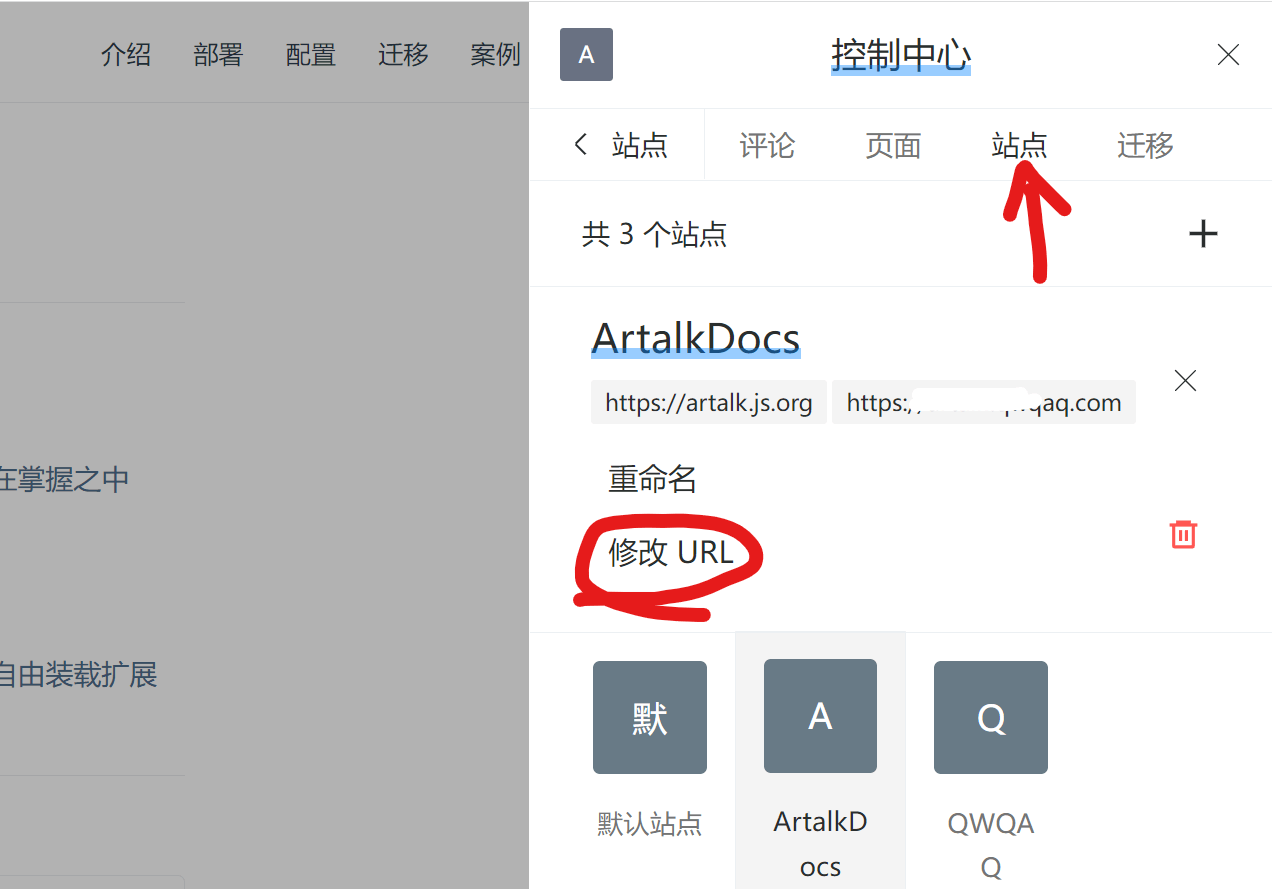
Afterward, all relative paths will be "based on this site URL". For example:
"/relative-path/xx.html"
↓ resolves to
"https://set-example-site-url.xxx/relative-path/xx.html"Uses of Resolved URLs
The site URL + page relative path will be used for:
- Email notifications containing links to reply to comments
- Sidebar quick jumps to specific comments
- Dashboard page management to open pages
- Fetching page titles and other information
Configuring Multiple Site URLs
You might need to configure multiple URLs for a site to allow referer and cross-origin requests.
In "Dashboard" - "Site", you can modify the site URL to support adding multiple URLs by separating each URL with a comma ,.
When a site has multiple URLs, the "relative path" will be based on the "first" URL in the list.
Using Absolute Paths
As opposed to using relative paths, you can use absolute paths. For example, configure the frontend like this:
Artalk.init({
pageKey: 'https://your_domain.com/relative-path/xx.html', // Using absolute path
})In this case, the backend will not resolve this address. The absolute path specified in pageKey will be directly used for locating the page in emails, sidebar, etc.
 qwqcode
qwqcode